- Click the settings beside the account username at the upper right side of the screen.

- Input the current password and the new password for the account. Make sure to inform your coordinators and immediate heads for any changes done with the account for accountability and documentation.
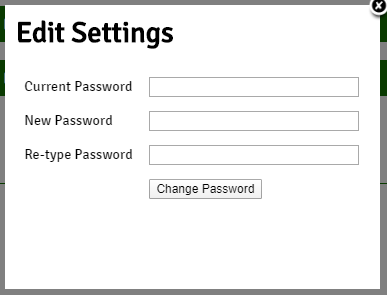
- Click Change Password once finished.
