- Using the encoder’s account of your chapter go to Members Tab
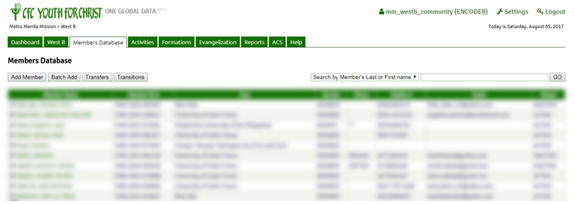
- Search and click the name of the member whose service record you want to edit
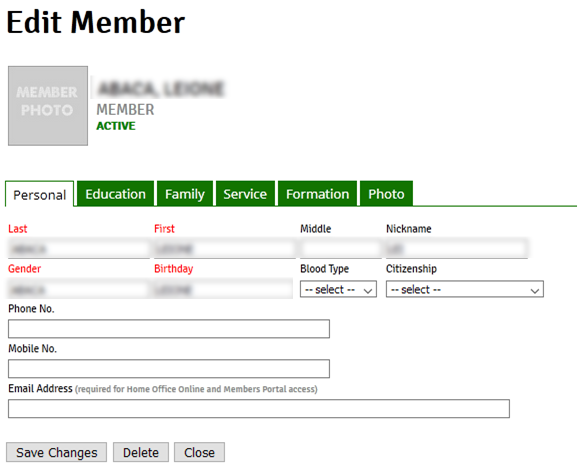
- Click the Service Tab. From here you can choose to Edit the pre-existing record if necessary, or Add Record to update the member record accurately
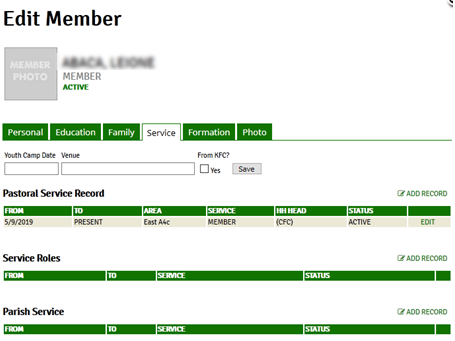
- Click Add Record under the Pastoral Service Record
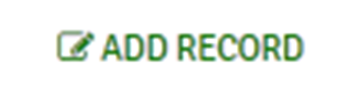
- Edit the necessary information under this record. It is here where you can change the new area of their assignment (within a specific program, cluster or chapter/school), their service, their Household Heads, their Program and their status (Active, Inactive, and etc.)
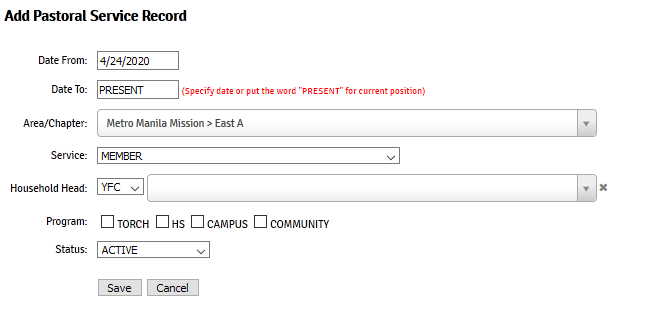
- Click Save Changes to save any changes that you made in the record before clicking another tab or closing the record

