- Using the encoder’s account of your chapter go to Members Tab
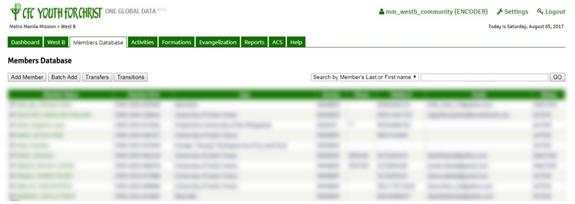
- Search and click the name of the member whose record you want to edit
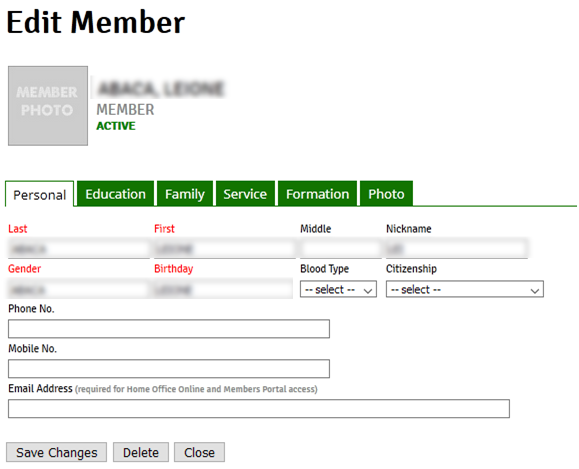
- Click Save Changes to save any changes that you made in the record before clicking another tab or closing the record

Note:
- You can edit the following information of the member record in each tab
- Personal Tab
- Provides the editing of the specific member in different Tabs.
- Personal Tab. Basic Information if the member.
- Education Tab
- Provides Education Background details, Special Skills and Illness. With link that could add school or universities if not found.
- Family Tab
- Provides Family Background Details (like if parents are CFC, parents name and contact number).
- Service Tab
- Provides the service history of the member in the community and in Parish.
- Pastoral Service Record. Details of the member’s service area, service, household head and status
- Photo Tab
- Provides the uploading of the photo
