| Using ACS to record attendance in activities |
- Open the Google Play Store
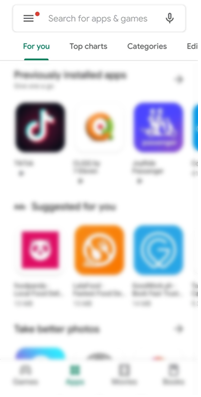
- Search for ACS and select ACSv2 – Attendance Capture Software
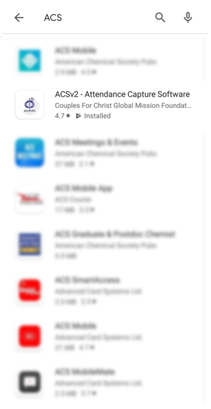
- Press “Install” and wait for the installation of your app to finish
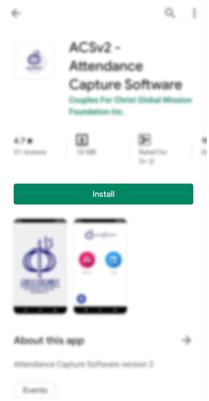
- Select the ACSv2 App on your mobile device

- Update your database by pressing the Members icon
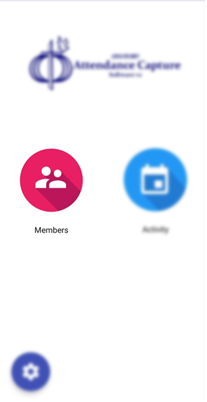
- Press Update, select YFC in the database drop-down box, then login using your encoder’s account. Wait for the update to finish then press Done
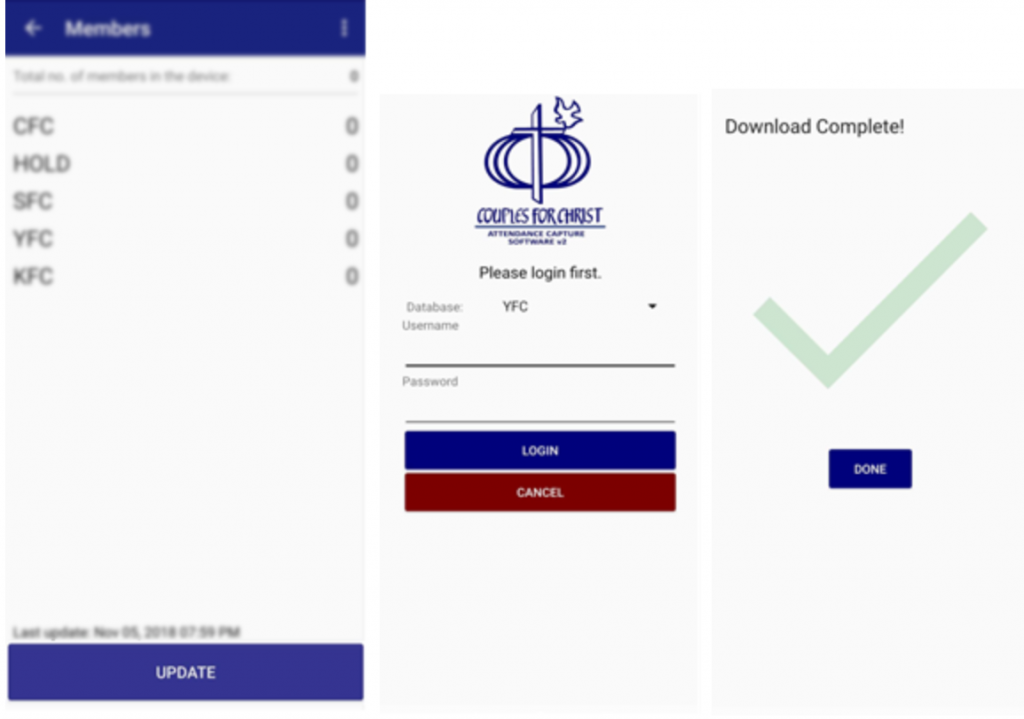
- Create a New Activity by pressing the Activity button
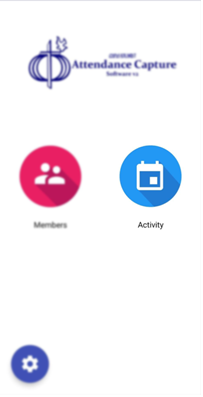
- Click the
button to add a new activity and fill up the necessary details of the activity then save it. You can also click the
button then select Download from OGD to download pre-existing activities from your Infosystem encoder account needing attendance.
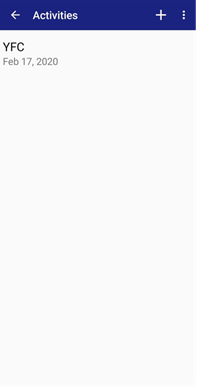
- In creating a New Activity, fill up all the details being asked then press SAVE to confirm the Activity
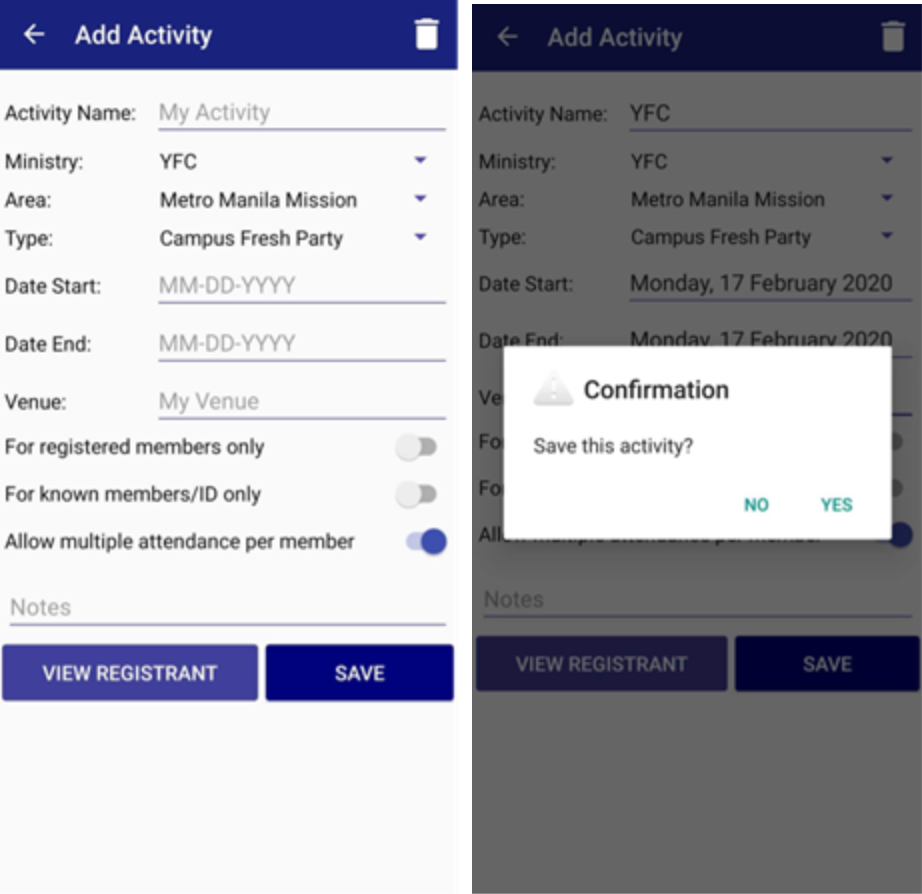
- To capture attendance, select the Activities button on the home page then and select the activity you wish to record
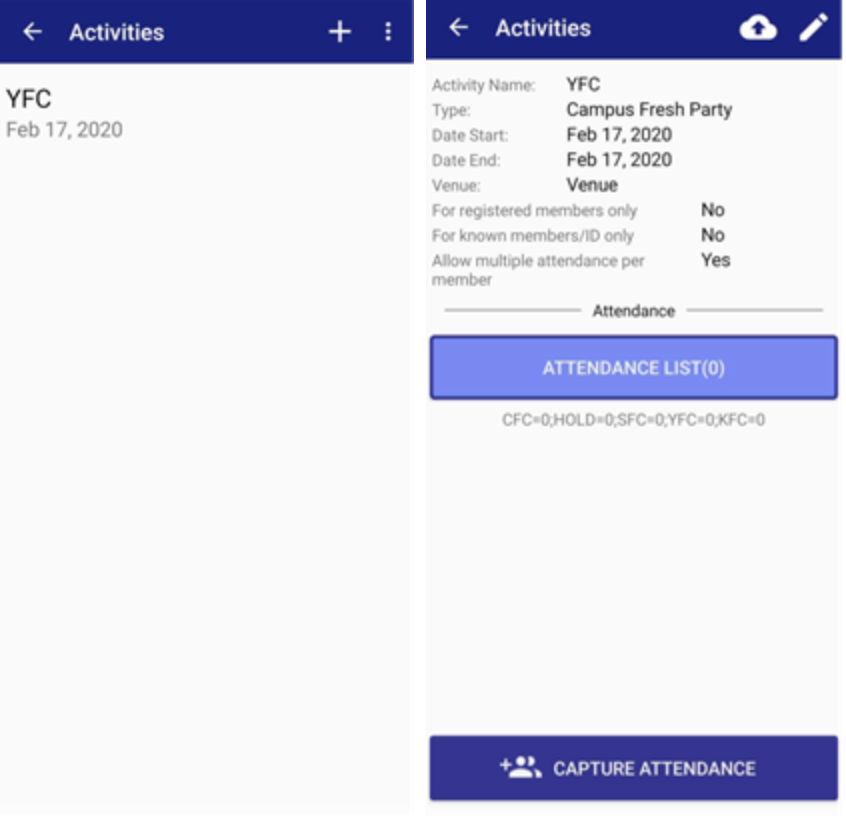
- You can choose to capture the attendance via QR, select the names from the list, or NFC.
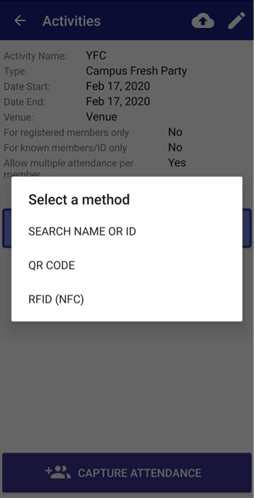
- Capture the attendance
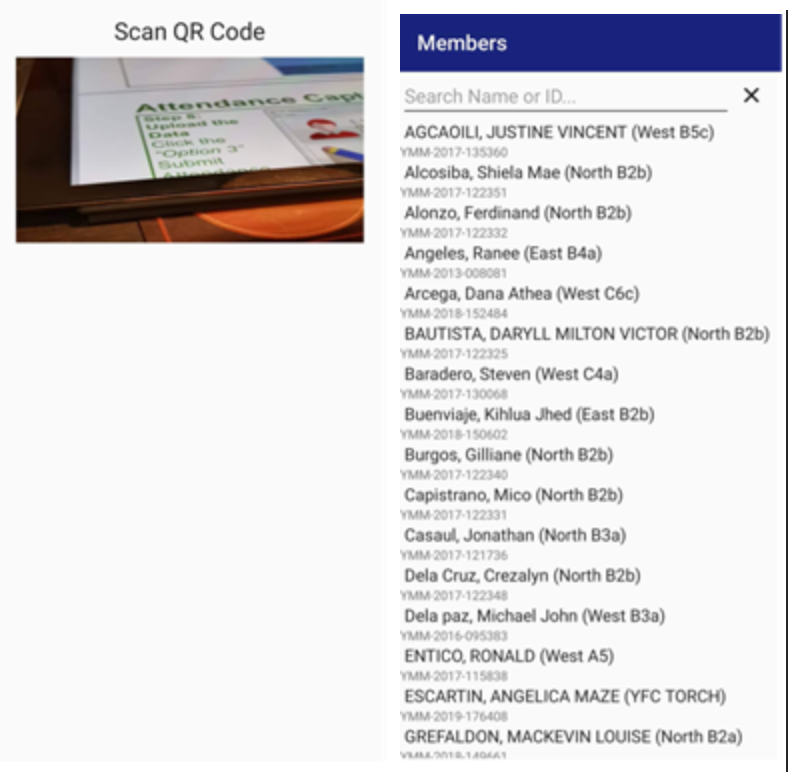
- Select the
button to upload your activity to the Infosystem
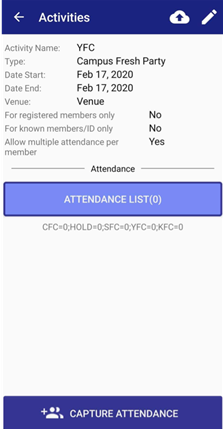
- Log-in to your encoder account (if asked) then wait for the activity upload to finish.
