| Generate ID Labels with QR Codes through the Infosystem |
- Using the encoder’s account of your chapter go to ACS/MemberID Tab
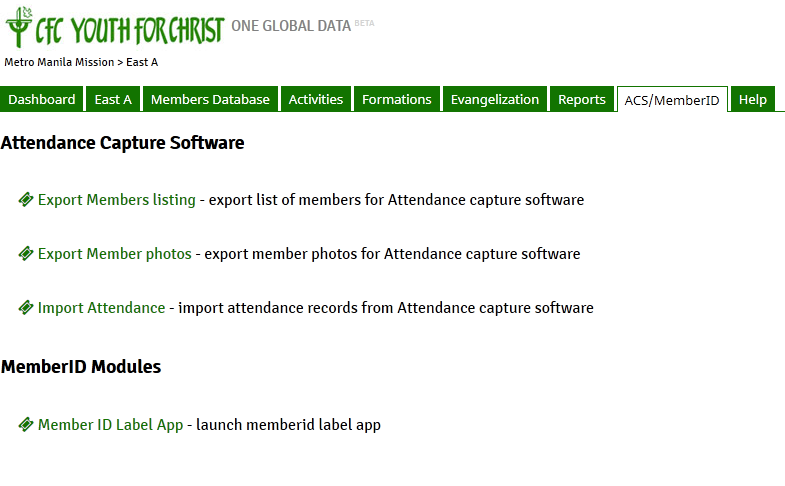
- Click the Member ID Label App to launch the app that will generate the QR-Ready ID Labels

- Search for the names that you would like to create the QR-Ready ID Labels for and check the box beside those names. After checking all the names, click the blue Print icon in the lower right corner to generate the printable ID Labels. Wait for it to generate (it may take you a few minutes)
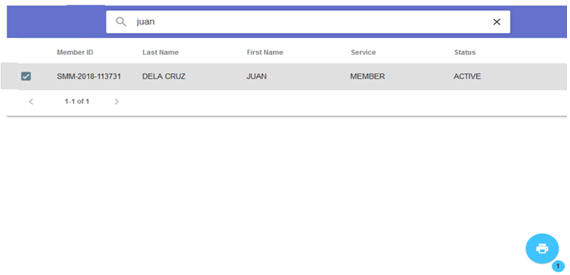
- Once it is generated, you may print the ID Labels or save the document in PDF format for later printing
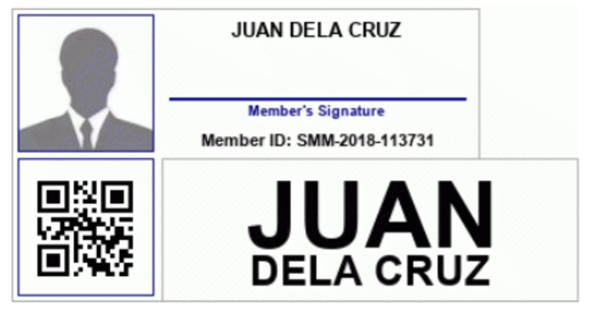
- Follow the gray lines in each ID Label as the cutting guide for your newly printed label.
